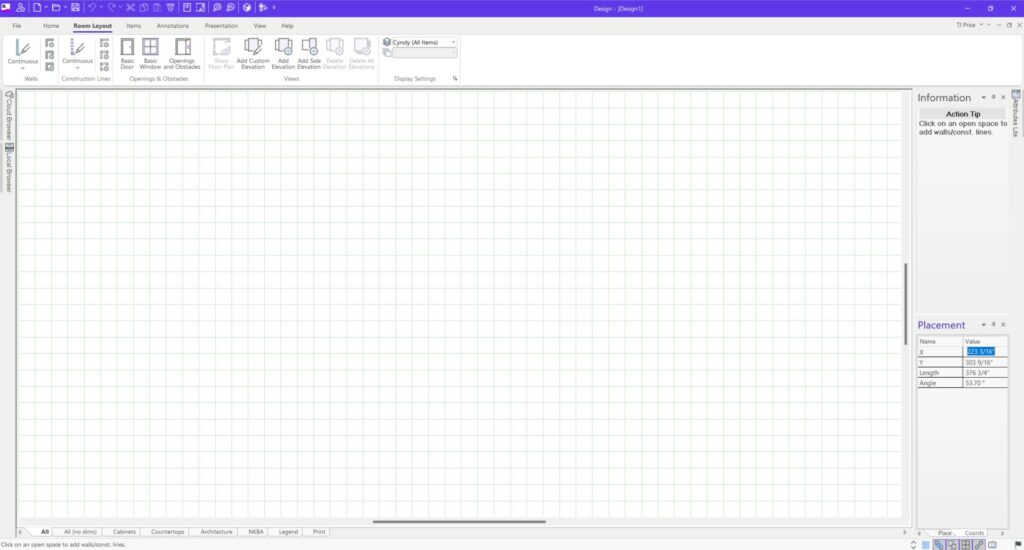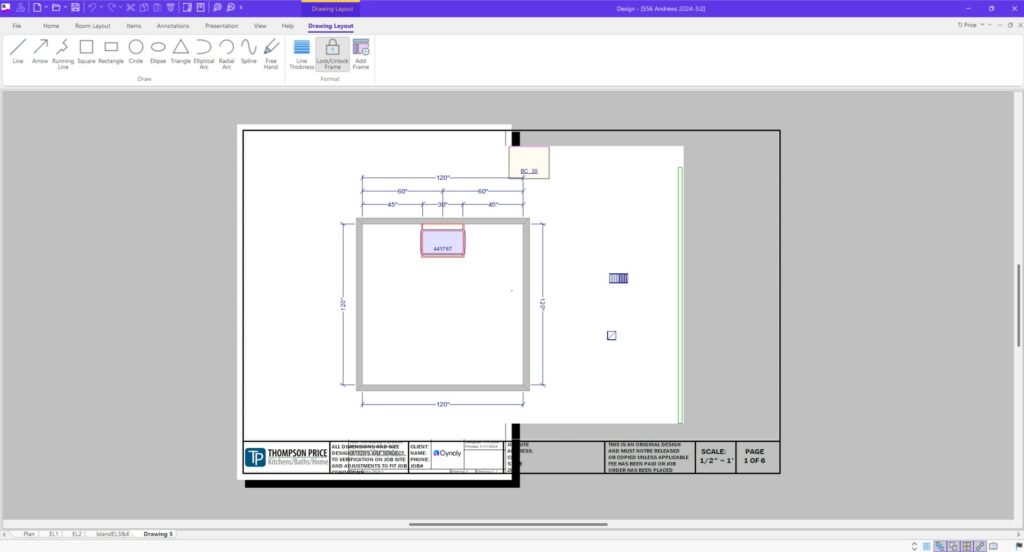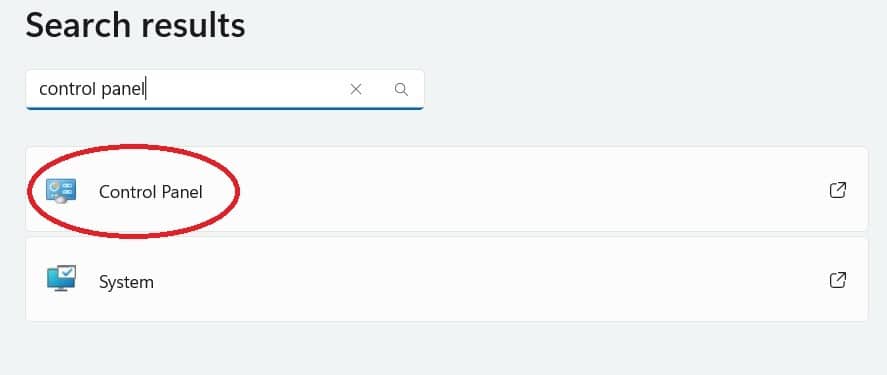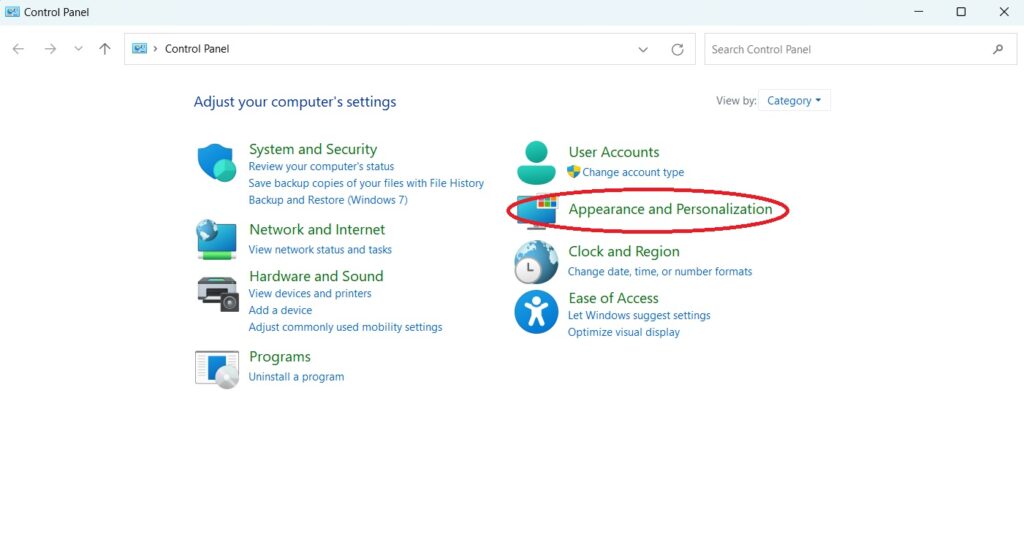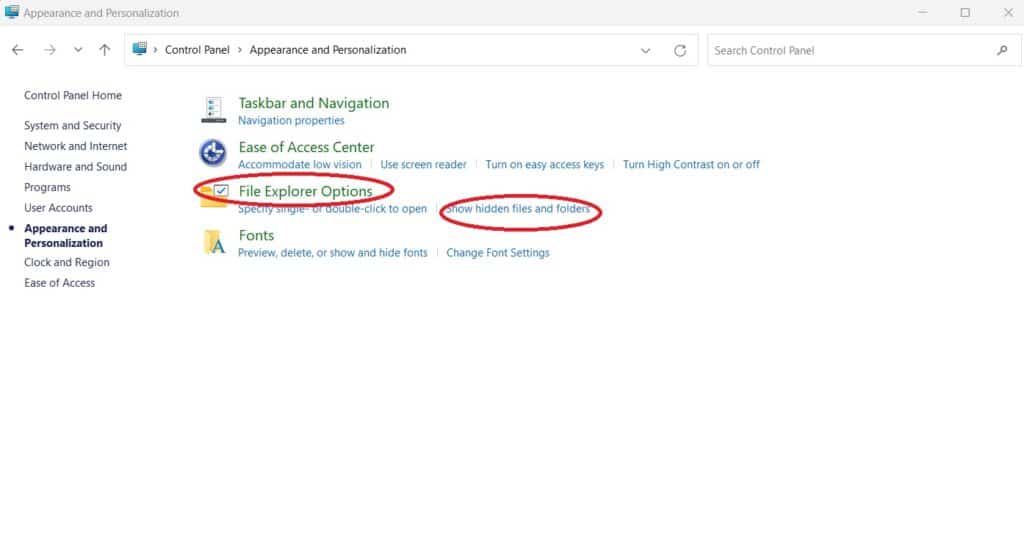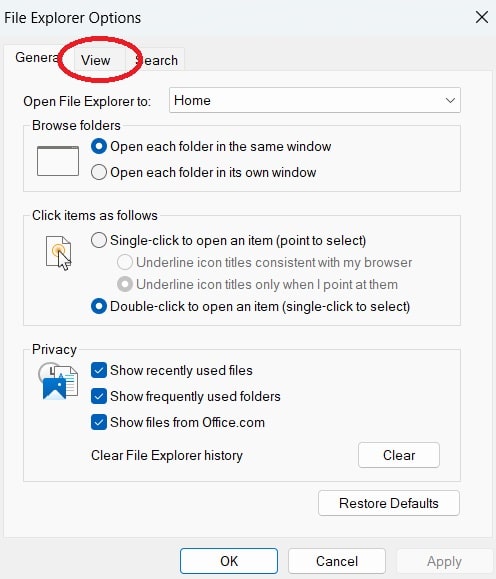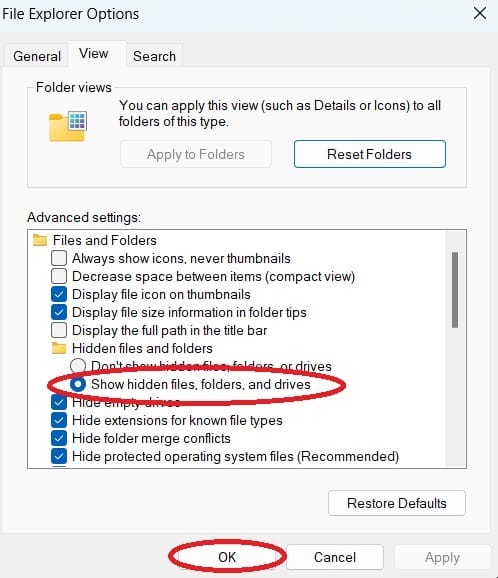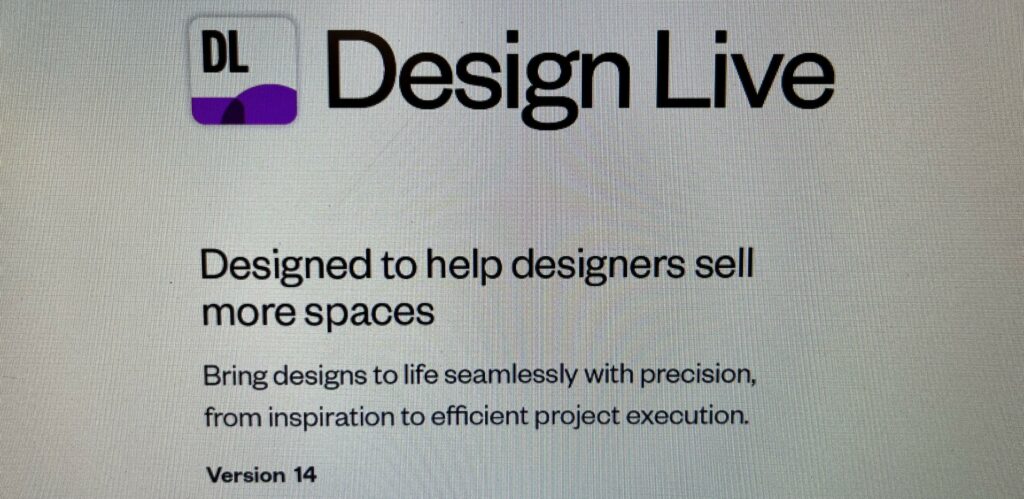
Migrate to Design Live 14
Design Live Version 14 is Here
Hey fellow kitchen and bath designers! You may have been too upset over the recent price increase for multi-license users in 2020 Design to notice. However, Design Live Version 14 was quietly released on April 16, 2024 with little fanfare.
In late 2021, 2020 Technologies and Compusoft merged to form Cyncly. This new company now houses all of their software options under the same marquee. The biggest changes to the Design Live software since the merger has been migration to cloud licenses and catalogs and the EZ Render engine. However, the appearance package has mostly remained the same. That changes with version 14.
Version 14, specifically the first release (version 14.1.0.43), includes the complete removal of 2020 Design branding. It now features Cyncly branding and a name change to simply: Design Live.
New Colors & Buttons – Same Locations & Functions
The installation package and screenshots during installation are mostly recycled from previous versions. All 2020 logos or mentions have been replaced with Cyncly. The user interface and toolbars in Design Live 14 look very familiar. Most things are in the same place as they were in version 13.
Color schemes and button images have been updated to a more modern palette. This update was overdue, as the last ‘yellow’ color scheme has been around since Version 11, if I’m not mistaken.
Install Design Live 13 and Design Live Version 14 in Tandem
Like most new versions of Design, installation results in a completely new installation leaving previous versions untouched. This is both good and bad depending on how you look at it. It’s good in terms that issues encountered in the new version can be bypassed by using the previous version. It’s bad because you’ll end up with a fresh, stock version of the software so all of your catalogs, textures, drawing layouts, etc will need to be reinstalled or transferred to the new folder location of the latest version.
I’ve already found a few bugs in the software. If I add a tab within the drawing layout, the drawing and the page size will not align correctly no matter what I do or what settings I change.
I’m pretty sure this will not be the case if I start a new design natively within Design Live 14 but I have not tested that yet. There are also a few issues relating to windows no longer being transparent after saving the file. Another is where the rendering engine freezes after high-resolution image rendering. I can work around that by selecting a previous view or closing the rendering engine and relaunching it. If possible, you might want to finish out existing designs within the previous version to avoid glitchy issues such as this.
Migrating to Design Live Version 14
If you’re ready to upgrade/migrate to Design Live 14, Cyncly has some instructions in the same place you download version 14. There’s also a handy executable file for migrating your catalogs from Version 13 to 14. Make sure you download that because it will save you a little time. Before running the program, you’ll need to make sure you have ‘show hidden files’ selected in your system. Otherwise, you won’t be able to navigate to the folders that house your catalogs, textures, and so on. Here’s how to do it:
On most modern versions of Windows, navigate to settings or find the nearest search bar and search “Control Panel” and select it.
Once inside the Control Panel, you’ll want to select ‘Appearance and Personalization’:
Once the Appearance and Personalization window opens, select ‘File Explorer Options’. You might also see ‘Show hidden files and folders’. You can go ahead and select that. If you don’t have this option listed, go ahead and click to open File Explorer Options as shown:
On the File Explorer Options window, click the ‘View’ tab
Now, navigate down to Hidden Files and Folders and make sure ‘Show Hidden Files and Folders’ is selected as shown and then click ‘OK’:
Now, when you run the 2020 Design Data Migrator application, you’ll be able to navigate to the “C:\ProgramData\” folder which is normally a hidden folder. I recommend making sure your file paths are correct and choose copy catalogs instead of move catalogs. If you don’t, your previous version of 2020 Design will not work correctly.
Design Live 14 Installation Notes and First Impressions
It’s a little odd but the migrator tool worked fine for the catalogs. However, I found it just as easy to navigate to each folder to copy over my drawing layout templates, logo and textures since those items are not nearly as large as the manufacturers catalogs.
Upon installation of Design Live 14, you’ll notice the icons for all of your design (.kit) files will change to the updated DL image. Don’t fret. You can still open 2020 Design Live Version 13 and navigate to the file you want to work on in the previous version.
Initially, I’m a little disappointed because I feel like this new version could have brought more feature updates along with the cosmetic updates. There are still tons features in Design Live that could use improvement. The Cloud Browser still needs polish and intuitive navigation and filtering. (Not to mention more items and more customization of items). Item placement, walls and dimensions are still frustrating.
The header in the Quote function within the reports tab could use some attention as well. It’s still the same old blue header now with the Cyncly logo next to it. It looks like the same header they’ve been using since the 90s and it could use a refresh or at least style and formatting options.
Same with the drawing layout – it’s so clunky and annoying to work with. Why a modern software company can’t make that feature work like Powerpoint or similar where you can import, style and format anything you want is beyond me. Maybe their user base has little need for these items but I digress.
Stylistically, Design Live 14 is going in the right direction. Functionally, it has me thinking we’ll always have the same old glitchy 2020 just prettier and more expensive. Hopefully, Cyncly proves me wrong.